-

Help
Learn about how our scheme system works. -

Leagues' Schemes
See the list of official schemes that must be played for leagues. -

List of Schemes
View all the schemes stored in our scheme database. -

Scheme Editor/Maker
This is an online scheme editor/maker. You can create/modify/submit schemes using this tool.
Versions History
v1.1 2009.02.02
- System changed from being manual to fully automatic.
- Scheme inbox added.
- Online schemes editor/maker added.
- Comments added to schemes.
- Ratings added.
- System changed from being manual to fully automatic.
- Scheme inbox added.
- Online schemes editor/maker added.
- Comments added to schemes.
- Ratings added.
How to save scheme to your account and more!
To make it short,
Everybody on TUS have a "scheme Inbox". He/she can save as many schemes as he wants in this inbox. You can modify your schemes online anytime, and If you want you can make that scheme "go public" so that others can see or download it too, otherwise they are your private schemes.
the TUS scheme editor/Maker will do the changes to your scheme file too. So there's no need to run W:A or any other program. the only thing you have to do is editing it online, TUS will do the rest.
To make it long ^^
I'll do it step by step:
1. Go to TUS scheme editor/Maker. It is a place which you can save your schemes. Its link is on the main navigation menu under schemes. There's also a link in your user panel called "Submit a scheme" :
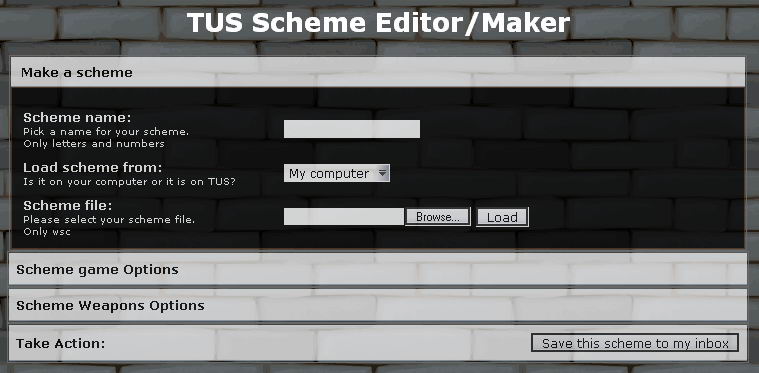
Enter your scheme name in the first field.
ok, Now you have 3 options.
1. Select a scheme file from your hard drive, after selecting, hit "Load".
2. Enter a scheme ID that is already on TUS, In case you wanna do some changes in it, then hit on "Load".
3. Leave these field alone. System by default will load the game Intermediate scheme.
I want to upload a Bungee Scheme, I select it and I hit "Load" :
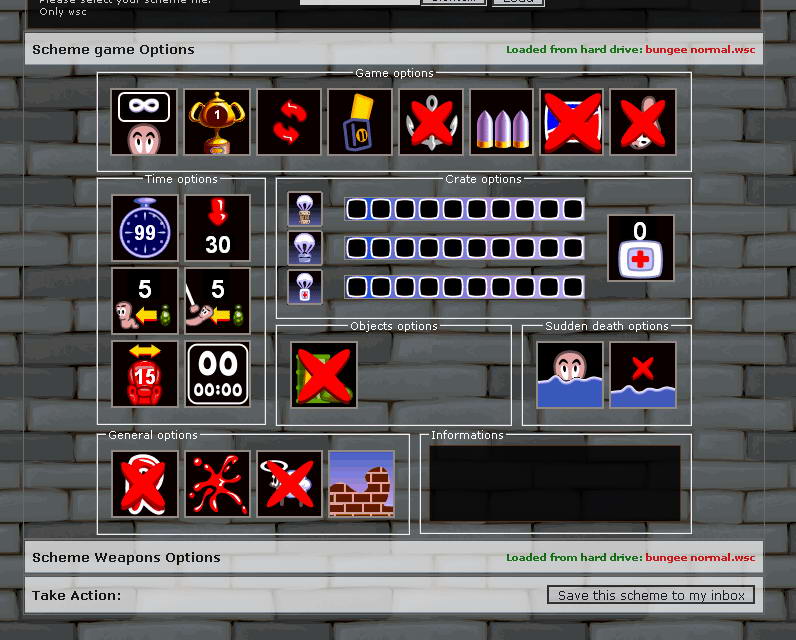
System will load your scheme, gameoptions and weapons.
If I want, I can do a little change to it, before saving it to my Inbox. In game options part, The explanation on how to change their value will be written on the information box when you put your mouse on it. In the weapons options, All boxes acts the same.
For example I want to make my Teleport infinite, I click on the weapons options bar, after it got open :
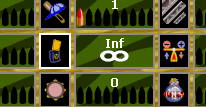
I can click on the weapon image (or the bottom of the ammo image) to increase its value like the game, so after 9, it will give you infinite ammo.
By right clicking on this box, the value decreases. (Sorry opera users, they can't use right click ^^, Opera believes that right click in your browser is so important that no one must mess around with it )
)
OR you can simply type the amount you'd like on the top of the image. That is an input field there. (not just a text).
Done editing your scheme? You can click on "Save this scheme to my inbox". It will save your scheme file to your inbox, and it will redirect you to your scheme inbox :

This is showing the list of schemes that you have saved to your account. The Book (bible ) image is your file, you can click on it to download.
) image is your file, you can click on it to download.
On the right, You have 2 links : Edit and Delete.
Delete is clear enough.
On the edit page,
You will have your scheme full control in case you wanted to make that scheme public.
You can set :
Scheme name,
Scheme full name,
Scheme type, being Battle, Race or ...
Scheme image, You can set an image for it. As scheme symbol?
Scheme examples : Up to 3 replays on how to play your scheme.
Scheme full explanation.
and editing your scheme file.
and at the end You have this button to make your scheme public :
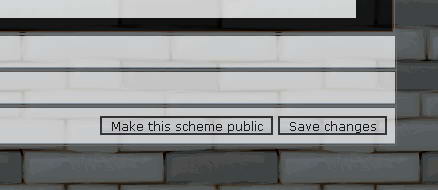
By clicking it, Your scheme will be viewed in the TUS schemes lists. Note that once it is set to be viewed on public, You can't delete this scheme anymore. But you will have access to all kind of modifing it.
Everybody on TUS have a "scheme Inbox". He/she can save as many schemes as he wants in this inbox. You can modify your schemes online anytime, and If you want you can make that scheme "go public" so that others can see or download it too, otherwise they are your private schemes.
the TUS scheme editor/Maker will do the changes to your scheme file too. So there's no need to run W:A or any other program. the only thing you have to do is editing it online, TUS will do the rest.
To make it long ^^
I'll do it step by step:
1. Go to TUS scheme editor/Maker. It is a place which you can save your schemes. Its link is on the main navigation menu under schemes. There's also a link in your user panel called "Submit a scheme" :
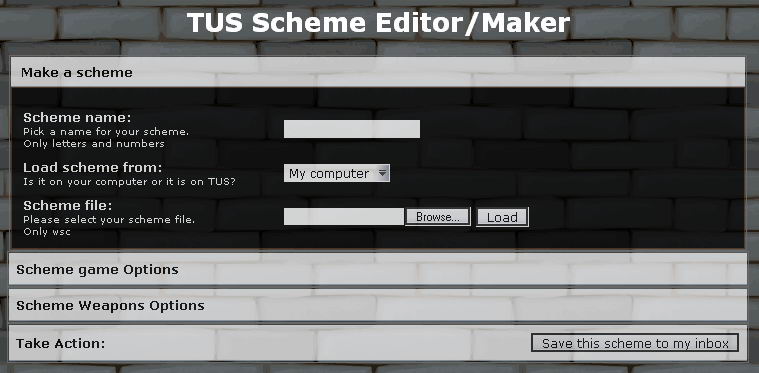
Enter your scheme name in the first field.
ok, Now you have 3 options.
1. Select a scheme file from your hard drive, after selecting, hit "Load".
2. Enter a scheme ID that is already on TUS, In case you wanna do some changes in it, then hit on "Load".
3. Leave these field alone. System by default will load the game Intermediate scheme.
I want to upload a Bungee Scheme, I select it and I hit "Load" :
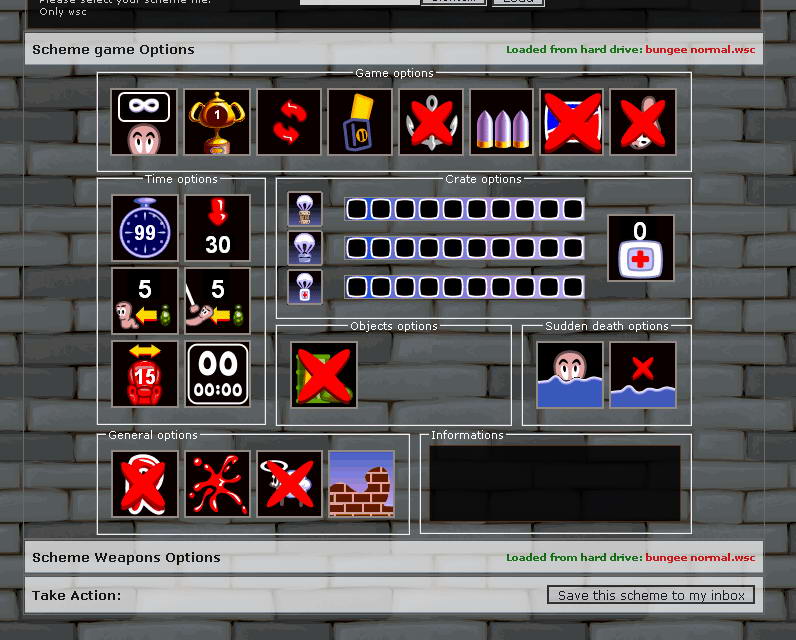
System will load your scheme, gameoptions and weapons.
If I want, I can do a little change to it, before saving it to my Inbox. In game options part, The explanation on how to change their value will be written on the information box when you put your mouse on it. In the weapons options, All boxes acts the same.
For example I want to make my Teleport infinite, I click on the weapons options bar, after it got open :
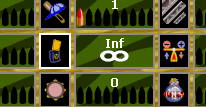
I can click on the weapon image (or the bottom of the ammo image) to increase its value like the game, so after 9, it will give you infinite ammo.
By right clicking on this box, the value decreases. (Sorry opera users, they can't use right click ^^, Opera believes that right click in your browser is so important that no one must mess around with it
 )
)OR you can simply type the amount you'd like on the top of the image. That is an input field there. (not just a text).
Done editing your scheme? You can click on "Save this scheme to my inbox". It will save your scheme file to your inbox, and it will redirect you to your scheme inbox :

This is showing the list of schemes that you have saved to your account. The Book (bible
 ) image is your file, you can click on it to download.
) image is your file, you can click on it to download. On the right, You have 2 links : Edit and Delete.
Delete is clear enough.
On the edit page,
You will have your scheme full control in case you wanted to make that scheme public.
You can set :
Scheme name,
Scheme full name,
Scheme type, being Battle, Race or ...
Scheme image, You can set an image for it. As scheme symbol?
Scheme examples : Up to 3 replays on how to play your scheme.
Scheme full explanation.
and editing your scheme file.
and at the end You have this button to make your scheme public :
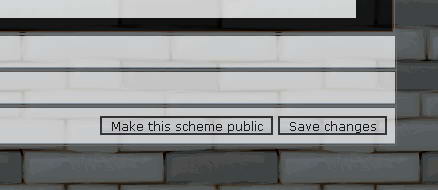
By clicking it, Your scheme will be viewed in the TUS schemes lists. Note that once it is set to be viewed on public, You can't delete this scheme anymore. But you will have access to all kind of modifing it.




















 Schemes
Schemes
